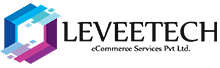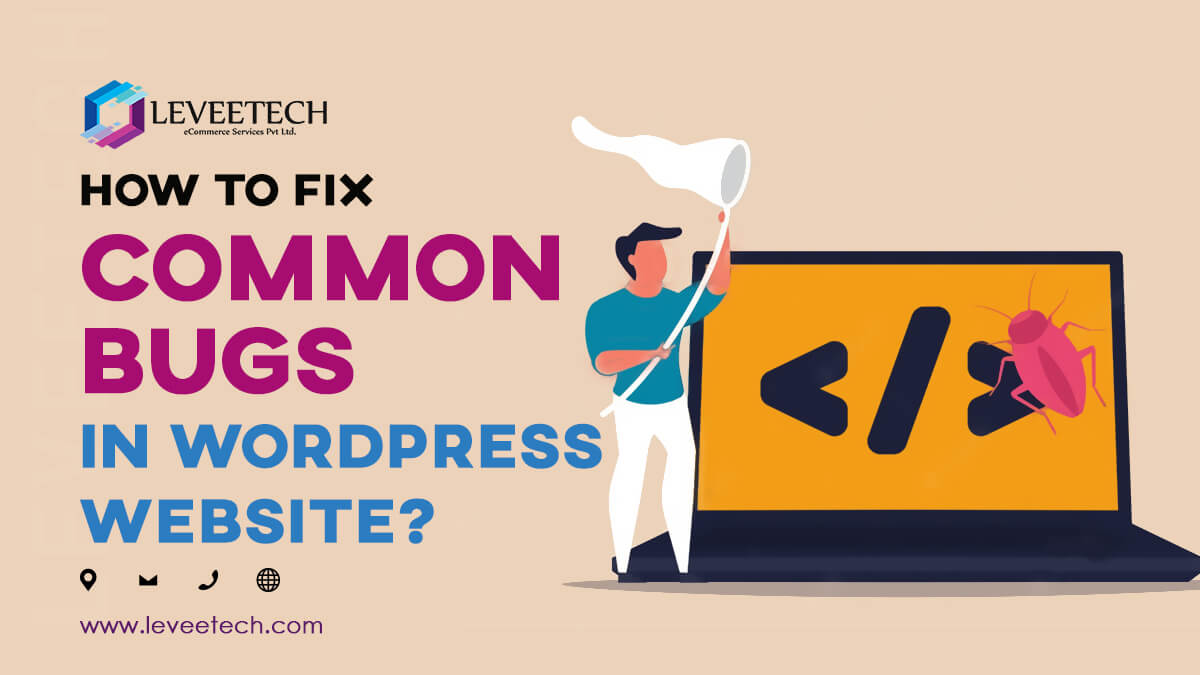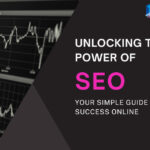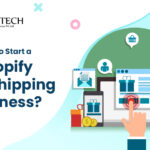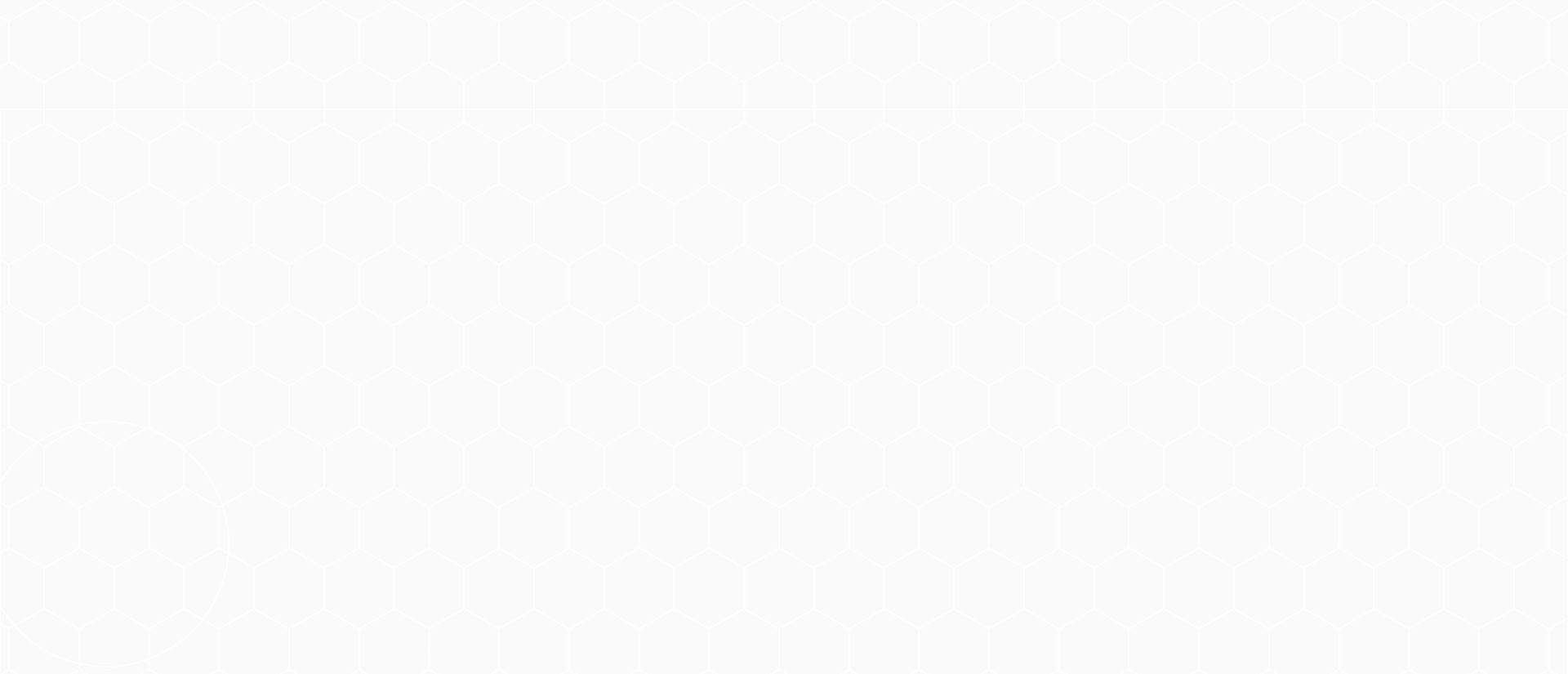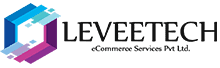WordPress is a great piece of software that works well most of the time. However, sometimes something breaks. WordPress may not be able to access the database. Or some files may be corrupted. Here are the top WordPress errors and how to fix them. Or, you have the option of getting in touch with us to resolve the issues right away. Get in touch with Our Digital Marketing Company in Chennai to fix all your bugs in WordPress websites.
Fixing Common Bugs in WordPress Websites
Your Website needs to be Backed Up!
Make a backup copy of your entire website before proceeding with the steps below. Attempting to fix the site can cause further damage to the site. Backups allow you to restore your website to an “unbreakable” state anytime. Back up your website before making any changes.
An Error Occurred While Establishing a Database Connection
This is the most common error encountered by WordPress users. If you use WordPress, chances are you’ll encounter this error at least 100 times in your life. If you get the error message “An error occurred while establishing a database connection”, it means that WordPress was unable to connect to your MySQL database server.
500 Internal Server Error
This error occurs when a server error has occurred, but the server software cannot identify the exact error. There are literally a million possible causes for this error. You may have installed a problematic plugin or changed the WordPress codebase.
Read: Top WordPress SEO Plugins And Tools
White Death Screen
This is the most feared error in the WordPress community as there is no error message explaining why this white screen appears.
WordPress Sidebar Just Below your Content
If the sidebar appears below the content and not to the left or right (depending on your theme), your theme may be broken or your HTML code may be invalid. If your theme is corrupted, we recommend updating it if available or reinstalling the latest version.
Your Connection has Expired
This error usually occurs when WordPress runs out of memory. In this case, you will need to increase the memory limit in your wp-config.php file. Contact us for assistance on how to resolve this issue.
Forgot your Admin Password?
We’ve all forgotten our website’s admin password. Not once, but 1000 times. If this happens to you, don’t be surprised. Changing the admin password is very easy. The simplest method is to use the Forgot Your Password link on your WordPress admin area’s Login Page.
Conclusion
We hope the above solutions help you. If not, you’ll need to find a web developer who can fix these errors. Contact us for the best solution to your WordPress issues. We have a expert team of WordPress developers in Chennai who will be able to resolve the issues with your website in a matter of minutes.